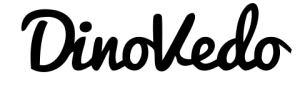In order to give the new vendor all of your affiliates and allow them to have the product already set up, the only way to do this would be to sell them your ClickBank account. There is no way to transfer a product or a vendor's affiliates from one ClickBank account to another. The only options are to have the new vendor set up a new account, have the product re-approved in that account, and start with no affiliates on their account, or you can sell them your account. If you do decide to sell them your account, please use the following:
You can transfer your account to new ownership if you like. Please carefully read through and complete all instructions contained in this email in the exact order they are given in order to avoid unnecessary complications or delays in transferring the account.
Instructions for the Original Owner of the Account:
When you receive notification that the transaction in which your account and site have been purchased has fully completed, you will need to contact the person who purchased your account to verify what new Payee Name, Street Address, Phone Number, and Contact Email Address information they would like to be listed in the account. Next, you will enter the new owner's information into the
account in exactly the order shown below. (DO NOT ASK FOR THE NEW OWNER'S TAX ID. They will be able to list this on their own after they have access to the account.)
1. Log in to the account you have just sold.
2. Click the "Account Settings" tab to reach the "My Account" page.
There are three sections of information on this page. In order, they are: Account Information – located at the top of the page Contact Information – located in the middle of the page Payment Information – located at the bottom of the page
3. Click the "Edit" link shown in the Account Information section at the top of
the "My Account" page.
In the Account Information Editor, you will now enter the new owner's preferred Payee Name and Street Address information. Also be sure to remove your Tax ID if you have listed one. (DO NOT ASK FOR THE NEW OWNER'S TAX ID. You can leave this section blank. The new owner will be able to list this on their own after they have access to the account.) Be sure to click "Save Changes" when finished!
4. Next, you will go to the "Payment Information" section at the bottom of the "My Account" page and click the "Edit" link for that section.
In the Payment Information Editor, you will make sure you take out any payment information for yourself and then set the payment method to "Check". Do not forget to click "Save Changes" when finished with this section!
5. IMPORTANT: Before completing the next step, make sure that the payee name, street address, and payment method have all been changed correctly, showing the new owner's payee and address and showing "Check" as the payment method.
6. Finally, locate the "Contact Information" section in the middle of the "My Account" page. Click the corresponding "Edit" link for this section.
Once in the Contact Information Editor, please list the Name, Account Phone Number, and Account Email Address that you have verified with the new owner. Please be sure
the new email address entered is exactly correct, as once it is changed and a new password is issued by the new account owner, you will no longer be able to access the account for further changes in the future. As before, make extremely sure to click "Save Changes" once you have entered the correct information.
7. Next you will need to open another browser window and check the email you have listed as your current account email (######@###########.net).
Confirmation emails will have been sent to you asking you to verify each of the changes you have made to the account. Click through each of the confirmation links on the emails you have received to verify each change.
8. Double check all new information you have entered, and ensure the Payment Method has been successfully changed to "Check".
Once you have fully completed these steps, the account is now in the hands of the new owner and any further changes are their responsibility. At this point, you will contact the new owner with the "Instructions for the New Owner of a Transferred Account" which are listed below.
After sending the instructions below to the new owner, your part of the transfer will be complete.
Instructions for the New Owner of a Transferred Account:
The previous owner of your newly purchased account has changed all the contact information listed in the account to the information you agreed upon (after the sale of the account was completed between you and the original owner).
Congratulations on purchasing an existing ClickBank vendor account! The original owner of the account will ask what Payee Name, Street Address, and Email Address to list in the account. You will give the information to the original owner to place in the account for you to speed up the transfer of the account. DO NOT GIVE THE ORIGINAL OWNER YOUR TAX ID or SSN! The original owner should not ask for this information as they do not need it. You will be able to list your Tax ID or SSN in the account on your own after you have access to the account.
There are only a few more steps to take to have all access to the account solely in your hands. Please follow the instructions listed below in the exact order given in order to avoid complications or delays when accessing the account you have just purchased.
1. At the ClickBank login page (http://clickbank.com/login.html), select "Forgot your password? Click HERE". You will be asked to enter your account nickname (the nickname of the account you just purchased) and the email address currently listed in your ClickBank account (the email address you gave to the original owner to place in the account for you).
When you click "Continue to step 2", this function will automatically generate a confirmation code which will be e-mailed to you from [email protected]. Retrieve the confirmation code from that email, and enter it where indicated. Upon entering this confirmation code and clicking "Finish", your new password will be generated for you.
2. With the new password confirmed, you are now the only person with access to the account. Neither the previous owner, nor any other party besides yourself will be able to access or make changes to the account.
Once, the transfer of the account from the previous owner to you will be fully complete and any payments made by customers to this account will begin to be sent to you to by check to the street address listed in the account. If you would like to receive your payments by direct deposit, you will need to wait 7 days from the day you changed the account password to update the Payment Method information.
Hope that helps you please give me your thoughts and how this tutorial can be improved below! Thanks! – You Can Sign Up With Clickbank Here